Warehouse Activation & Validation
The Activation & Validation screen is designed for warehouse environments where each asset must be individually activated and validated before deployment. This process ensures that every device is properly registered, verified, and associated with its corresponding asset, reducing errors and improving traceability.
Layout
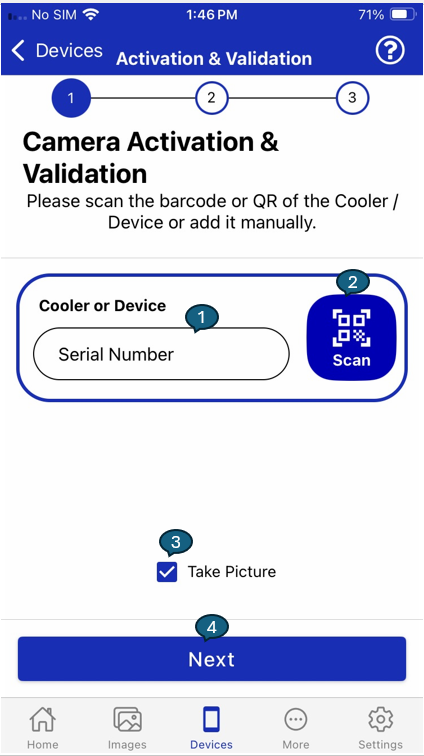
1. Serial Number
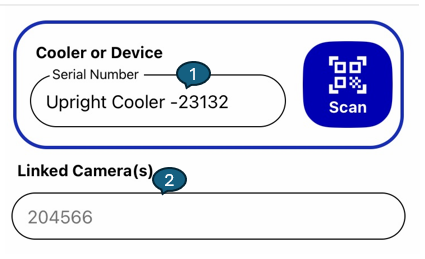
Users can enter the serial number of the asset or smart device manually, or scan it using the device's camera.
- If the serial number entered is for a smart device, the associated asset information will be automatically populated.
- If the serial number entered is for an asset, the linked smart device (camera) information will be automatically populated.
Fields:
-
Cooler or Device Serial Number:
Enter or scan the serial number of the cooler or device to identify it in the system. -
Linked Camera(s):
Displays the serial number(s) of the camera(s) already linked to the selected asset or device, providing immediate visibility of existing associations.
2. Take Picture
If the "Take Picture" option is enabled, the app will prompt the user to capture a photo of the asset or device. This image serves as visual proof of the asset's condition and identity at the time of activation, supporting future audits and validation.
3. Next Button
After entering the serial number and (if required) taking a picture, the user taps the Next button. This action advances the workflow to the Camera Connection screen, where the device is connected and further configuration or validation steps are performed.
1. Camera Connection:
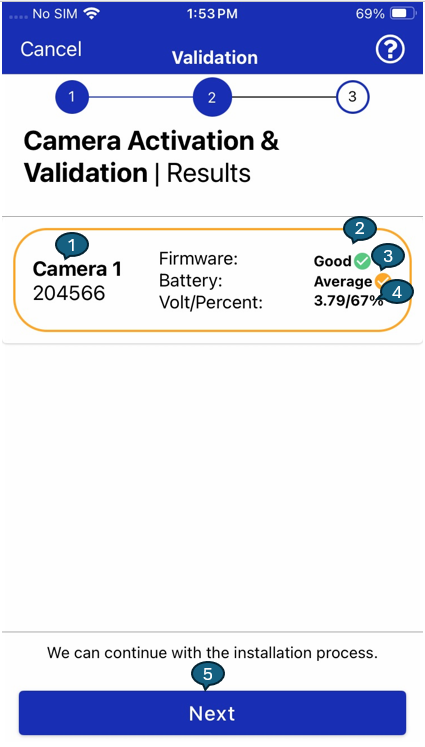
Displays detailed information about the connected camera, including:
1. Camera Serial Number:
Shows the unique identifier of the connected camera.
2. Firmware Status:
Indicates the current status of the camera's firmware.
- If the firmware needs an update, the app will prompt the user to initiate the update process.
- Once the firmware is successfully updated, the status will change to "Good".
3. Battery Health:
Provides information about the battery's condition (e.g., Average, Good).
4. Voltage / Battery Percentage:
Displays the current voltage and battery percentage of the camera.
5. Image Preview Prompt:
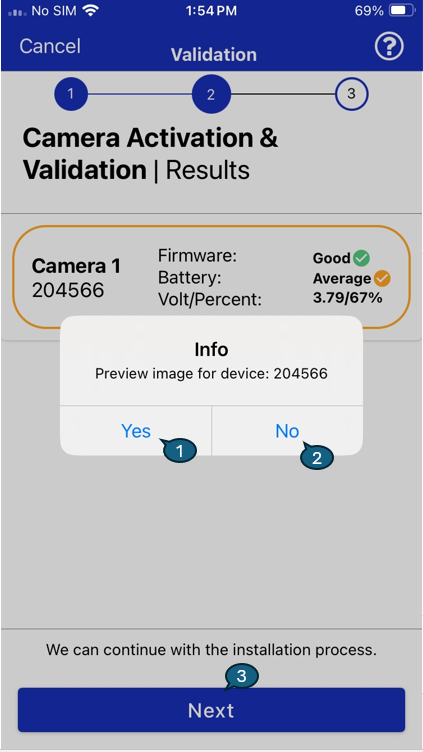
Displays detailed information about the connected camera, including:
| # | Option | Description |
|---|---|---|
| 1 | Yes | Preview the captured image. |
| 2 | No | Skip image preview and continue. |
| 3 | Next | Proceed to the next step in the workflow. |
2. Summary:
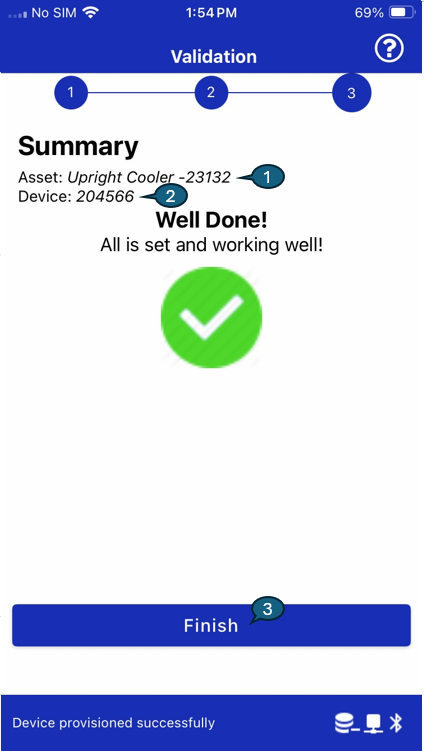
After successful camera connection and validation, the Summary screen confirms that the activation and validation process is complete.
1. Asset:
Displays the name or serial number of the asset (e.g., Upright Cooler -23132).
2. Device:
Shows the serial number of the linksed smart device or camera (e.g., 204566).
3. Finish Button:
Tap Finish to complete the workflow and return to the main menu or next required step.
A green checkmark and "Well Done!" message indicate that all steps have been completed successfully and the device is provisioned and ready